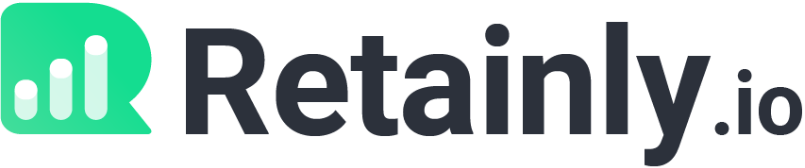We recommend connecting Retainly to your email for best results.
???? Do you need help with this step? Feel free to schedule a call with our customer support team, and we’ll get you squared away.
ℹ️Retainly automatically:
- Sends a welcome email to new customers who join your loyalty program.
- Sends emails to remind customers to visit your restaurant, and redeem their rewards.
- Sends emails with redeemable reward information.
Step 1 – To get started, click on the “Integrations” tab on the left side of your dashboard.
Step 2 – Next, click on the “Other Integrations” tab.
Step 3 – Click on the “Connect” SMTP button. This will open the SMTP credentials popup.

Step 5 – To send emails automatically from Retainly, please add your SMTP credentials in this section as follows:
- Enter the SMTP server (Please add SSL:// or TLS:// as Prefix of your Smtp Server).
- Enter the SMTP port (Default Port 25, 465 and 587 (SSL,TLS)).
- Enter the SMTP Username (your email username).
- Enter the SMTP Password (your email password).
- Make sure to click on the “Save” button once your SMTP credentials are added.

Here is an e.g of what your SMTP credentials are going to look like.
Please make sure to use the “Outgoing Server” credentials.
⚠️ It’s important that you remember to add SSL:// or TLS:// as a prefix to your “SMTP Server” name.

ℹ️ If you click on the “Help” button in the SMTP popup, you can also access the SMTP instructions.

If you’re using Gmail:
- You’ll have to Click here and select Turn ON Access for less secure apps.
- Enter the SMTP Server: ssl://smtp.gmail.com.
- Enter the SMTP Port: 465.
- Enter your SMTP Username: your Gmail username.
- Enter your SMTP Password: your Gmail password.
- Save the SMTP credentials.
- Note: If you’re unable to integrate your SMTP, then please Click here to allow access to your google account.