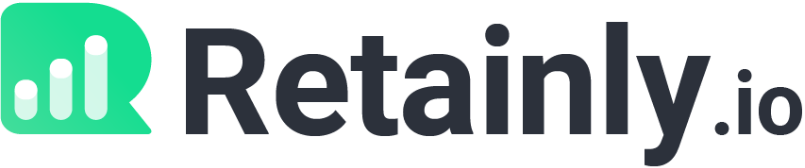Knowledge Base
The most commonly answered questions from the Retainly.io support team.
Creating Rewards
Watch the tutorial video below to learn how you can view and promote your QR codes.
Here are two ways that you can view your QR codes covered in the video above.
ℹ️ Method 1 – Password Protected QR Codes:
- If you click on the “Click to visit store” icon or the “Visit” button icon in the “Actions drop-down” you can access a password-protected version of your QR code.
- This feature can help to prevent customers from scanning your QR codes when they shouldn’t (e.g. if they tried to scan your QR code to earn points without making a purchase).
ℹ️ Method 2 – Unprotected QR Codes:
- This option is convenient for obvious reasons – you won’t need to input a password for your customers to scan your QR codes.




Customer Tracking Insights
Integrations
Follow the steps below to start connecting some of your favorite integrations to Retainly.
- Click on the “Integrations” tab on the left side of your loyalty membership dashboard.
- Once you’re in the integrations dashboard choose which tool you’d like to connect.
- Click the “Connect” button to get started.
- [NOTE] – Most of these applications will require an API key, and your username, and password details.

We recommend connecting Retainly to your email for best results.
???? Do you need help with this step? Feel free to schedule a call with our customer support team, and we’ll get you squared away.
ℹ️Retainly automatically:
- Sends a welcome email to new customers who join your loyalty program.
- Sends emails to remind customers to visit your restaurant, and redeem their rewards.
- Sends emails with redeemable reward information.
Step 1 – To get started, click on the “Integrations” tab on the left side of your dashboard.
Step 2 – Next, click on the “Other Integrations” tab.
Step 3 – Click on the “Connect” SMTP button. This will open the SMTP credentials popup.

Step 5 – To send emails automatically from Retainly, please add your SMTP credentials in this section as follows:
- Enter the SMTP server (Please add SSL:// or TLS:// as Prefix of your Smtp Server).
- Enter the SMTP port (Default Port 25, 465 and 587 (SSL,TLS)).
- Enter the SMTP Username (your email username).
- Enter the SMTP Password (your email password).
- Make sure to click on the “Save” button once your SMTP credentials are added.

Here is an e.g of what your SMTP credentials are going to look like.
Please make sure to use the “Outgoing Server” credentials.
⚠️ It’s important that you remember to add SSL:// or TLS:// as a prefix to your “SMTP Server” name.

ℹ️ If you click on the “Help” button in the SMTP popup, you can also access the SMTP instructions.

If you’re using Gmail:
- You’ll have to Click here and select Turn ON Access for less secure apps.
- Enter the SMTP Server: ssl://smtp.gmail.com.
- Enter the SMTP Port: 465.
- Enter your SMTP Username: your Gmail username.
- Enter your SMTP Password: your Gmail password.
- Save the SMTP credentials.
- Note: If you’re unable to integrate your SMTP, then please Click here to allow access to your google account.
Knowledge Base
Watch the tutorial video below to learn how you can view and promote your QR codes.
Here are two ways that you can view your QR codes covered in the video above.
ℹ️ Method 1 – Password Protected QR Codes:
- If you click on the “Click to visit store” icon or the “Visit” button icon in the “Actions drop-down” you can access a password-protected version of your QR code.
- This feature can help to prevent customers from scanning your QR codes when they shouldn’t (e.g. if they tried to scan your QR code to earn points without making a purchase).
ℹ️ Method 2 – Unprotected QR Codes:
- This option is convenient for obvious reasons – you won’t need to input a password for your customers to scan your QR codes.




Follow the steps below to start connecting some of your favorite integrations to Retainly.
- Click on the “Integrations” tab on the left side of your loyalty membership dashboard.
- Once you’re in the integrations dashboard choose which tool you’d like to connect.
- Click the “Connect” button to get started.
- [NOTE] – Most of these applications will require an API key, and your username, and password details.

We recommend connecting Retainly to your email for best results.
???? Do you need help with this step? Feel free to schedule a call with our customer support team, and we’ll get you squared away.
ℹ️Retainly automatically:
- Sends a welcome email to new customers who join your loyalty program.
- Sends emails to remind customers to visit your restaurant, and redeem their rewards.
- Sends emails with redeemable reward information.
Step 1 – To get started, click on the “Integrations” tab on the left side of your dashboard.
Step 2 – Next, click on the “Other Integrations” tab.
Step 3 – Click on the “Connect” SMTP button. This will open the SMTP credentials popup.

Step 5 – To send emails automatically from Retainly, please add your SMTP credentials in this section as follows:
- Enter the SMTP server (Please add SSL:// or TLS:// as Prefix of your Smtp Server).
- Enter the SMTP port (Default Port 25, 465 and 587 (SSL,TLS)).
- Enter the SMTP Username (your email username).
- Enter the SMTP Password (your email password).
- Make sure to click on the “Save” button once your SMTP credentials are added.

Here is an e.g of what your SMTP credentials are going to look like.
Please make sure to use the “Outgoing Server” credentials.
⚠️ It’s important that you remember to add SSL:// or TLS:// as a prefix to your “SMTP Server” name.

ℹ️ If you click on the “Help” button in the SMTP popup, you can also access the SMTP instructions.

If you’re using Gmail:
- You’ll have to Click here and select Turn ON Access for less secure apps.
- Enter the SMTP Server: ssl://smtp.gmail.com.
- Enter the SMTP Port: 465.
- Enter your SMTP Username: your Gmail username.
- Enter your SMTP Password: your Gmail password.
- Save the SMTP credentials.
- Note: If you’re unable to integrate your SMTP, then please Click here to allow access to your google account.
Retainly is a points-based loyalty rewards program powered by smart QR code technology. Each time your customers visit your store, they’ll be able to earn points and redeem rewards within seconds by simply scanning a QR code.
We recommend that you promote your QR codes on a display at the checkout. After a customer makes a purchase they’ll then have the opportunity to scan your QR code with their smartphone.
Flexible QR code technology allows you to create multiple QR codes and assign different points values to each one. Take it one step further, and create a tier system of rewards to give your customers even more incentive to keep coming back.
You’re free to cancel your plan with us whenever you’d like.
This is a contract-free zone. ????
After you sign up we’ll give you a link.
If you ever want to cancel your subscription for any reason, you can do so in less than a minute.
We integrate with some of your favorite tools. Here are a few to list.
Payment Processor Integrations:
- Paypal
- Stripe
- Razorpay
Autoresponders Integrations:
- Aweber
- Mail Chimp
- Active Campaign
- Sendlane
- SendReach
- GetResponse
- iContact
- Constant Contact
Webinar Integrations:
- GoToWebinar
- Meetvio
Other Integrations:
- SMTP
- Youzign
We believe that over-the-top customer satisfaction is the key to growing a company worth being a part of. That’s exactly why your experience is our number one priority.
Our team offers unlimited email support, and we’re always available to help, even if you need a one-on-one consultation. The best way to take advantage of our wonderful support is to directly reach out to our support team at support@retainly.io.
Our response time may vary depending on how much we need to investigate your query. That said, we generally respond to all of our support tickets and comments within a few hours. We’re looking forward to hearing from you!
Your card won’t be charged a single cent until after the end of your free trial period.
Please feel free to unsubscribe from our services at any time.
Pre Sale F.A.Q.
Retainly is a points-based loyalty rewards program powered by smart QR code technology. Each time your customers visit your store, they’ll be able to earn points and redeem rewards within seconds by simply scanning a QR code.
We recommend that you promote your QR codes on a display at the checkout. After a customer makes a purchase they’ll then have the opportunity to scan your QR code with their smartphone.
Flexible QR code technology allows you to create multiple QR codes and assign different points values to each one. Take it one step further, and create a tier system of rewards to give your customers even more incentive to keep coming back.
You’re free to cancel your plan with us whenever you’d like.
This is a contract-free zone. ????
After you sign up we’ll give you a link.
If you ever want to cancel your subscription for any reason, you can do so in less than a minute.
We integrate with some of your favorite tools. Here are a few to list.
Payment Processor Integrations:
- Paypal
- Stripe
- Razorpay
Autoresponders Integrations:
- Aweber
- Mail Chimp
- Active Campaign
- Sendlane
- SendReach
- GetResponse
- iContact
- Constant Contact
Webinar Integrations:
- GoToWebinar
- Meetvio
Other Integrations:
- SMTP
- Youzign
We believe that over-the-top customer satisfaction is the key to growing a company worth being a part of. That’s exactly why your experience is our number one priority.
Our team offers unlimited email support, and we’re always available to help, even if you need a one-on-one consultation. The best way to take advantage of our wonderful support is to directly reach out to our support team at support@retainly.io.
Our response time may vary depending on how much we need to investigate your query. That said, we generally respond to all of our support tickets and comments within a few hours. We’re looking forward to hearing from you!
Your card won’t be charged a single cent until after the end of your free trial period.
Please feel free to unsubscribe from our services at any time.
Your Store Profile
Watch the tutorial video below to learn how you can view and promote your QR codes.
Here are two ways that you can view your QR codes covered in the video above.
ℹ️ Method 1 – Password Protected QR Codes:
- If you click on the “Click to visit store” icon or the “Visit” button icon in the “Actions drop-down” you can access a password-protected version of your QR code.
- This feature can help to prevent customers from scanning your QR codes when they shouldn’t (e.g. if they tried to scan your QR code to earn points without making a purchase).
ℹ️ Method 2 – Unprotected QR Codes:
- This option is convenient for obvious reasons – you won’t need to input a password for your customers to scan your QR codes.